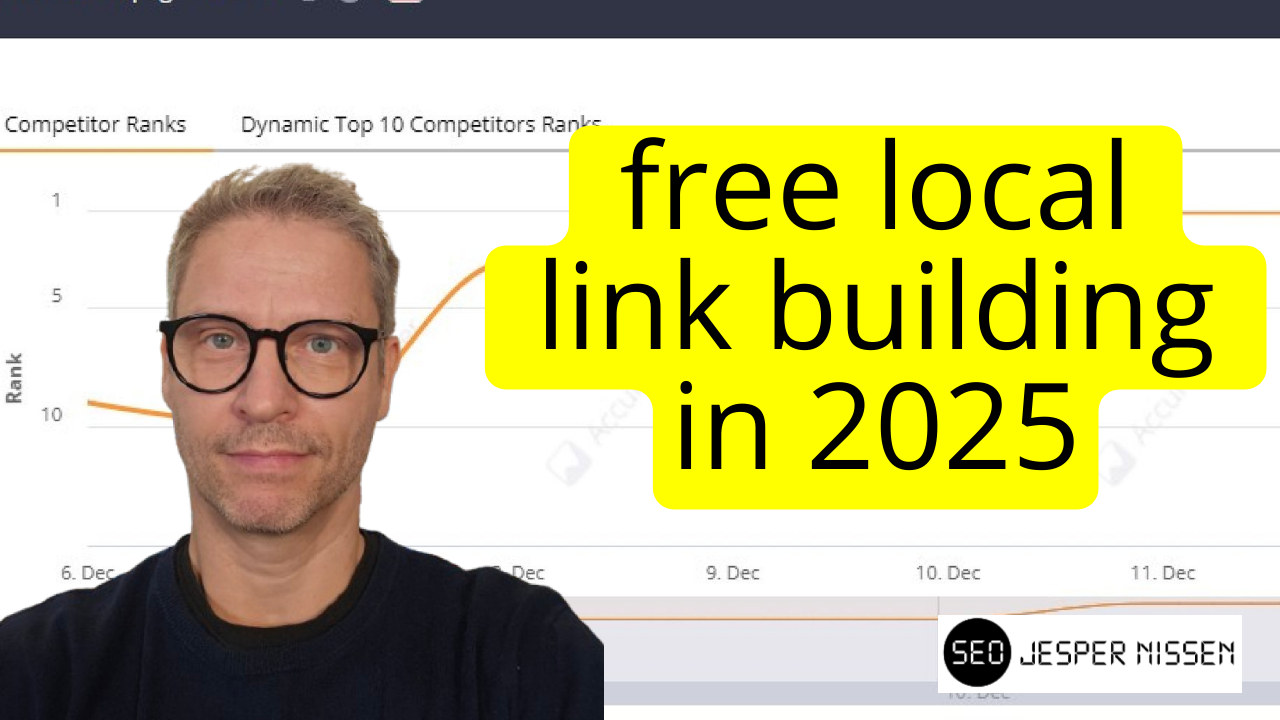
3 free local link building methods in 2025
This blogpost show How to insert schema in Wordpress pages using header footer code manager.

I will send you information about SEO news and new SEO courses.
Don't worry, I wont spam you.

In this blogpost, I’m going to share some tricks, and show you how to create a Wakelet collection.
I’m going to show you some of the stuff that I actually do when I build these Wakelet collections to boost websites and to make these Wakelets rank in Google.
I’m going to show you enough tricks, so that you can actually apply it for your own websites, and get nice boosts in rankings and capture more ranking positions.
As mentioned in the previous blogpost, Wakelet is a free platform, with a paid option. You can check out the pricing on their website. I use the paid account, because it allows for unlimited publishing. If you don’t have a budget for that, you can just publish 4 collections in the free account.
Login to your account, and click the blue button in upper right corner to create a new Wakelet collection.
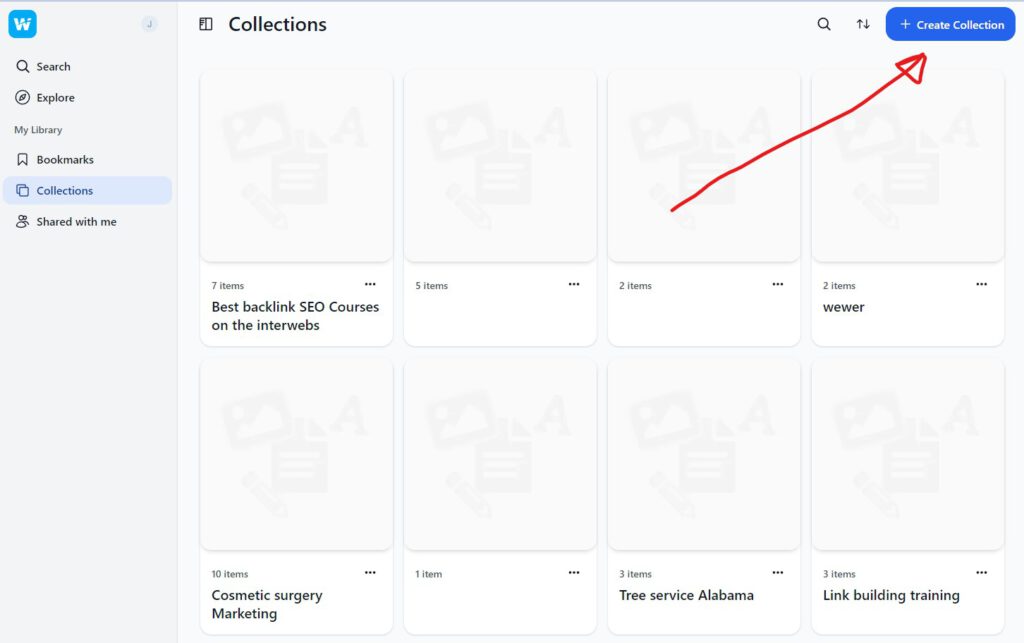
First of all, give the collection a title. The title will be displayed in Google when it’s ranking.
Insert an awesome description. Write a short description yourself, or use your favourite AI tool to help. I will just use YACSS article generator to produce a short article. The next part is to fill in the rest of the information in the Wakelet, like text, images and links. You can simply paste any web address that you like.

The next step is to add a long form article with an outgoing link to the website you are focussing on. Click on the little Add text icon, and popup editor will appear.
You can format this article how you like with headers and subheaders and outgoing links. I typically add an article of 300-500 words. You want just enough content, so that its actually a readable article.
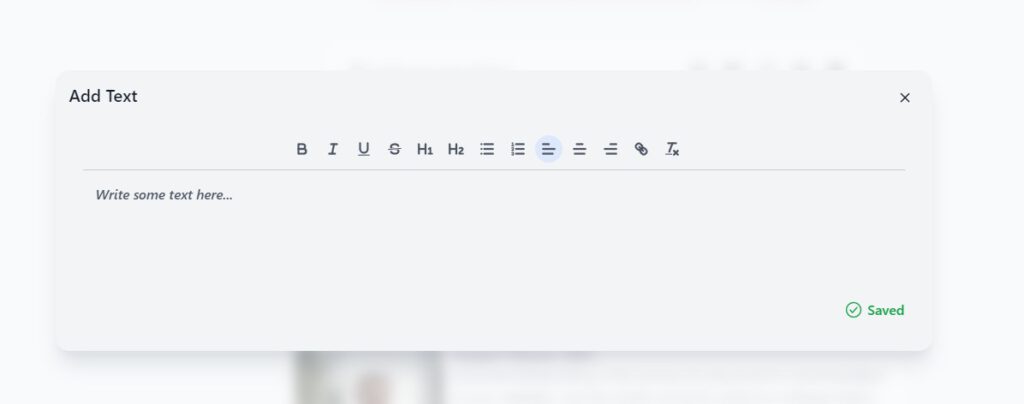
Next step is add business NAP in the bottom of the article copy from GBP. And what I mean by that is I want to use this Wakelet collection as an unstructured citation.
So a citation is a mention of your business on the internet. A non structured citation is a website like Wakelet. It’s not intended to be a citation.
What you do is, you search for your business name in Google, and copy the information directly as it’s stated in the GBP. The point of doing it like this is that Google is a database and Google needs to have some fields with information in their database that it can actually fill with relevant information.
When you are copying the information directly as it’s stated inside of Google, the Google business profile, and pasting it like this here, it’s more likely that Google will be able to recognize the business information.
More tricks of this nature will be revealed in my course on advanced linkbuilding.
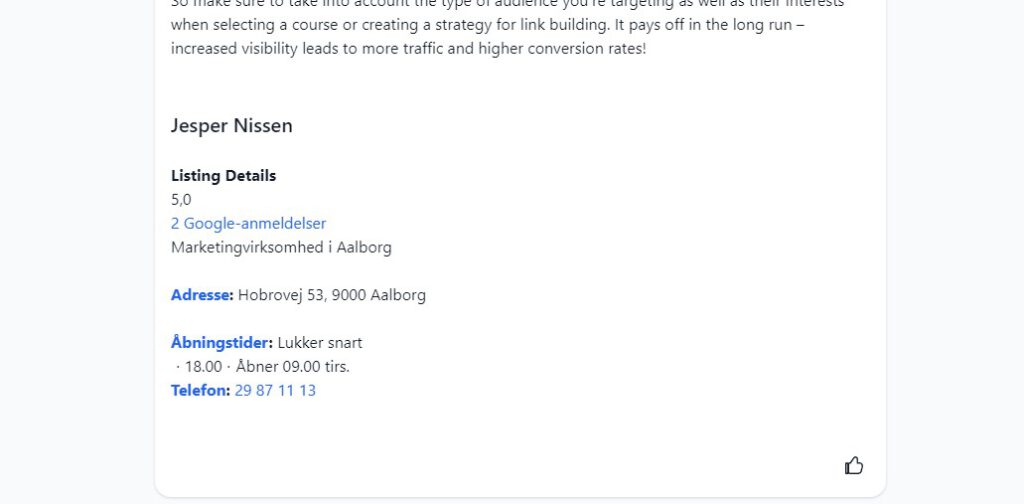
The next step will be to add some links. Wakelet, after all, is a link collection. To benefit the local SEO signals, we add the GBP maps share url, and a couple of other GBP share urls.
Go to Google, and search out the company in maps. Click on this share button for the maps, and go back to Wakelet and I paste the url. For this step, its probably a good idea to watch the video, as this and the next steps are quite detailed and a bit difficult.
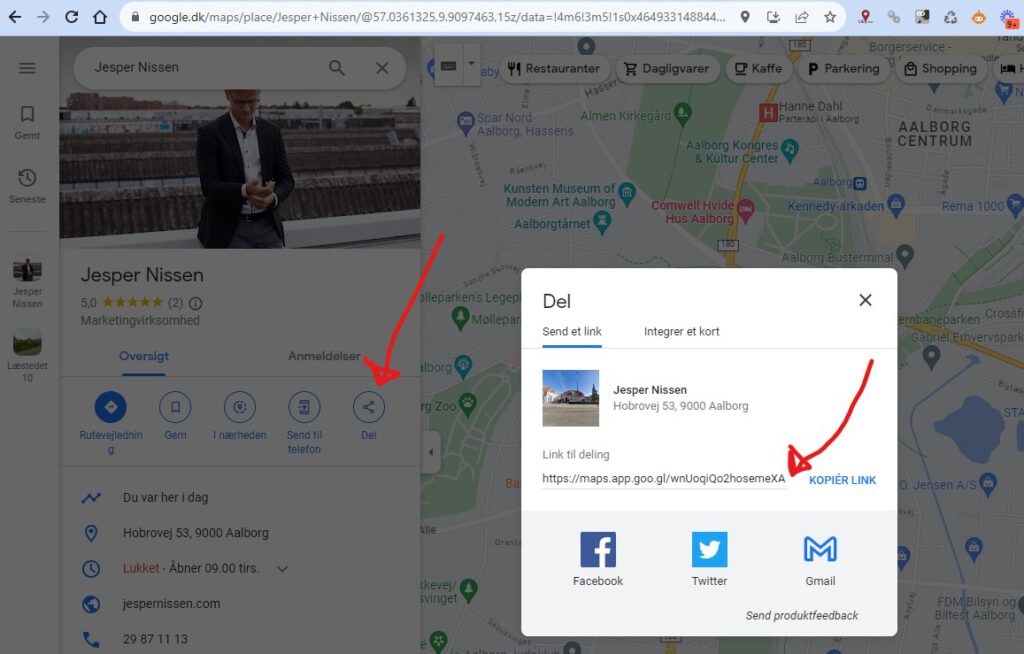
The next is the GBP review share URL. Scroll down to my reviews in the GBP profile, and click Share, and copy the share url. Go back to Wakelet, and paste it. Repeat for as many reviews as you want.
This step is sneaky!
This step is sneaky! All the images you upload to the Google business profile are saved on Googles Storage server somewhere. And you can locate the specific url by rightclicking on the image. You can then grab this url, and paste that as a link also. This special trick will bind your GBP profile, with a special Google links. This is particularly effective for boosting the companys brand entity.
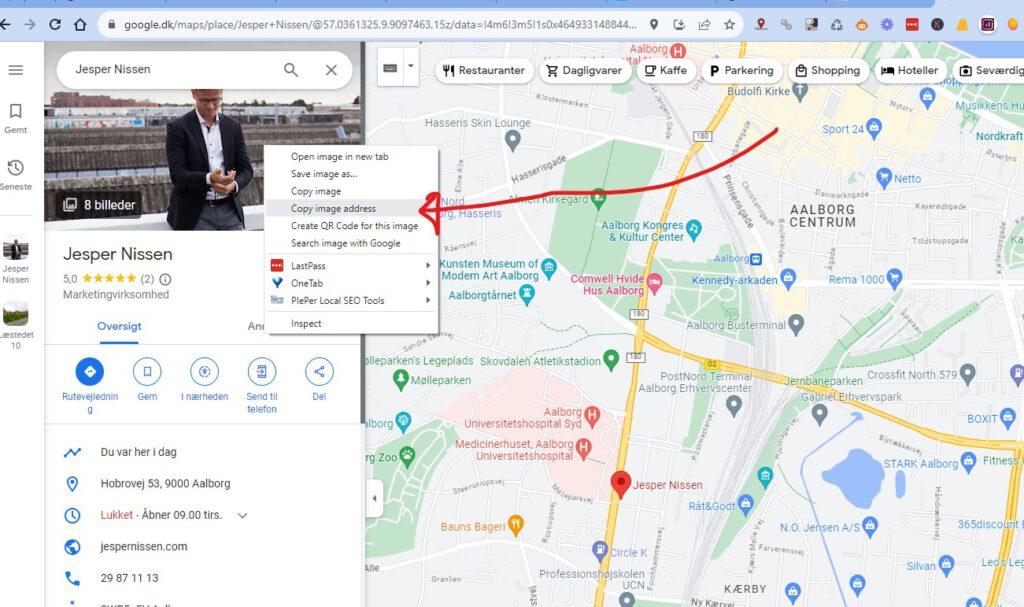
This step is simple. Grab the link to your website and paste it into the Link field.

The very last step is to insert corresponding links from your social media like Tumblr. If you have a post from Tumblr, grab this permalink and insert that. Repeat that for all social media thats related to your website.
Click share and publish in upper right corner. And publish the Wakelet collection. And now it’s published, and can be crawled, found and indexed.
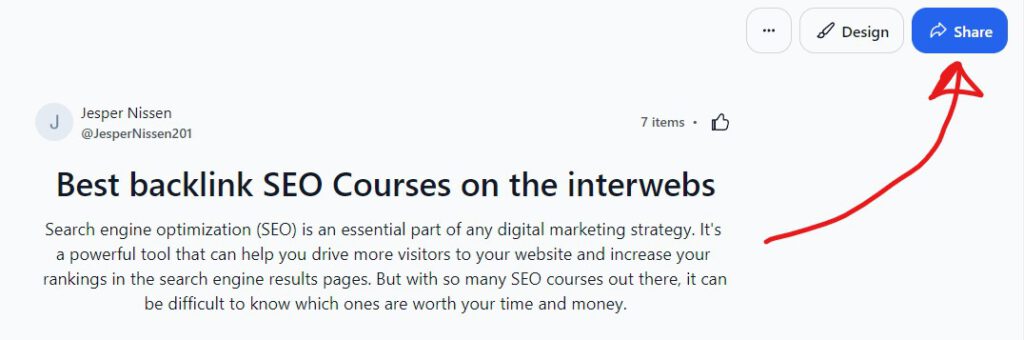
The last step is trying to get this Wakelet indexed. What I typically do is share the url to the Wakelet on websites that are frequently crawled. I use Twitter and Reddit, but Quora offcourse also helps.
You get the picture. If you have a Twitter profile for you, your website, or for your clients websites, it’s an excellent idea to actually make these Wakelets and then post them to the Twitter profiles, or the Reddit profiles and so on. The Reddit posts will be indexed very fast, and tweets can also be indexed, they will be crawled fast, and they can also index, and it will help on the indexation of these Wakelet collecctions.
This has been the tutorial for how to make a Wakelet collection.
A Wakelet collection is a digital compilation of links, images, text, and other content that you want to save and share with others. Its an effective tool for organizing online resources in one place.
To create a Wakelet collection, first sign up on the Wakelet website using your email address. Once registered and logged in, click on Create new button then select Collection. Add elements like links, text or videos according to your preference.
Yes, you can use Google to log into Wakelet. On the login page of Wakelet, theres an option to Continue with Google. Clicking this will allow you to access your account using your Google credentials.
When describing your wakelet collection be specific about its content so it’s easier for people to understand what they can expect from it. Write something relevant that gives clear idea about the theme of your curated items within the collection.
Yes, once youve created a collection in Wakelet, you have the option to share it through various channels including via email or through Google apps like Gmail or Google Classroom.
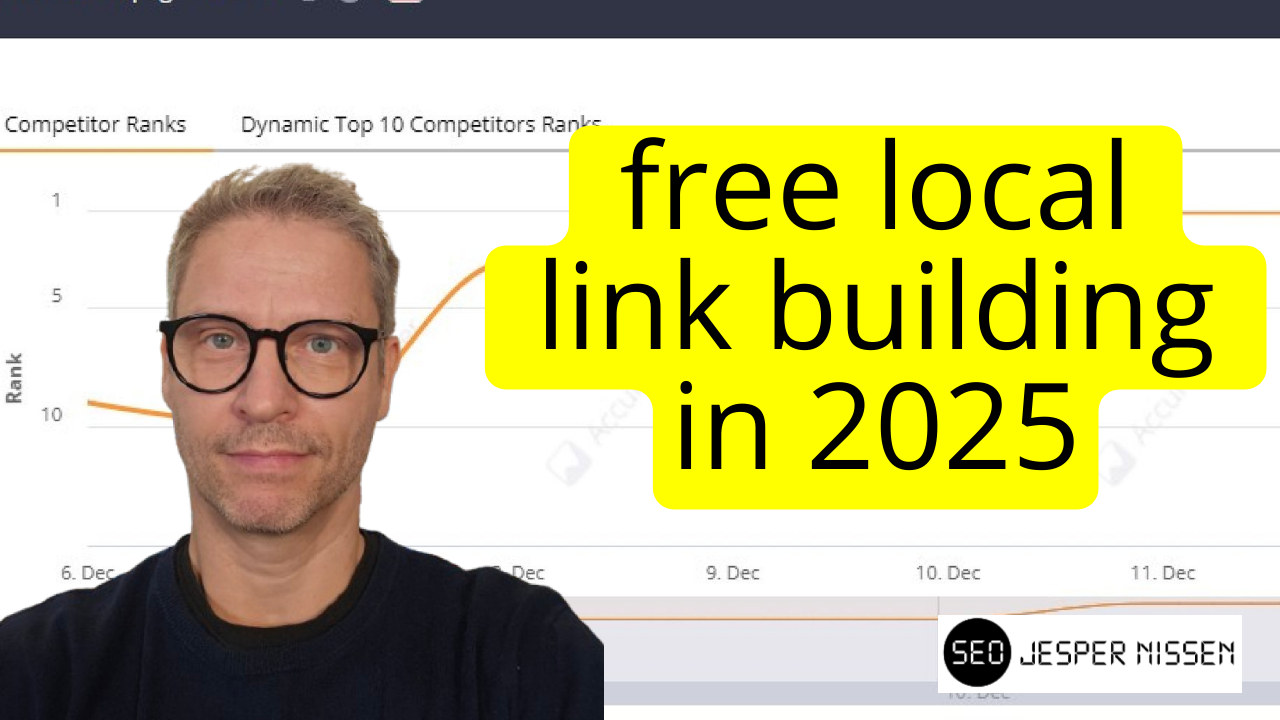
This blogpost show How to insert schema in Wordpress pages using header footer code manager.

This blogpost show How to insert schema in Wordpress pages using header footer code manager.

This blogpost show How to insert schema in Wordpress pages using header footer code manager.
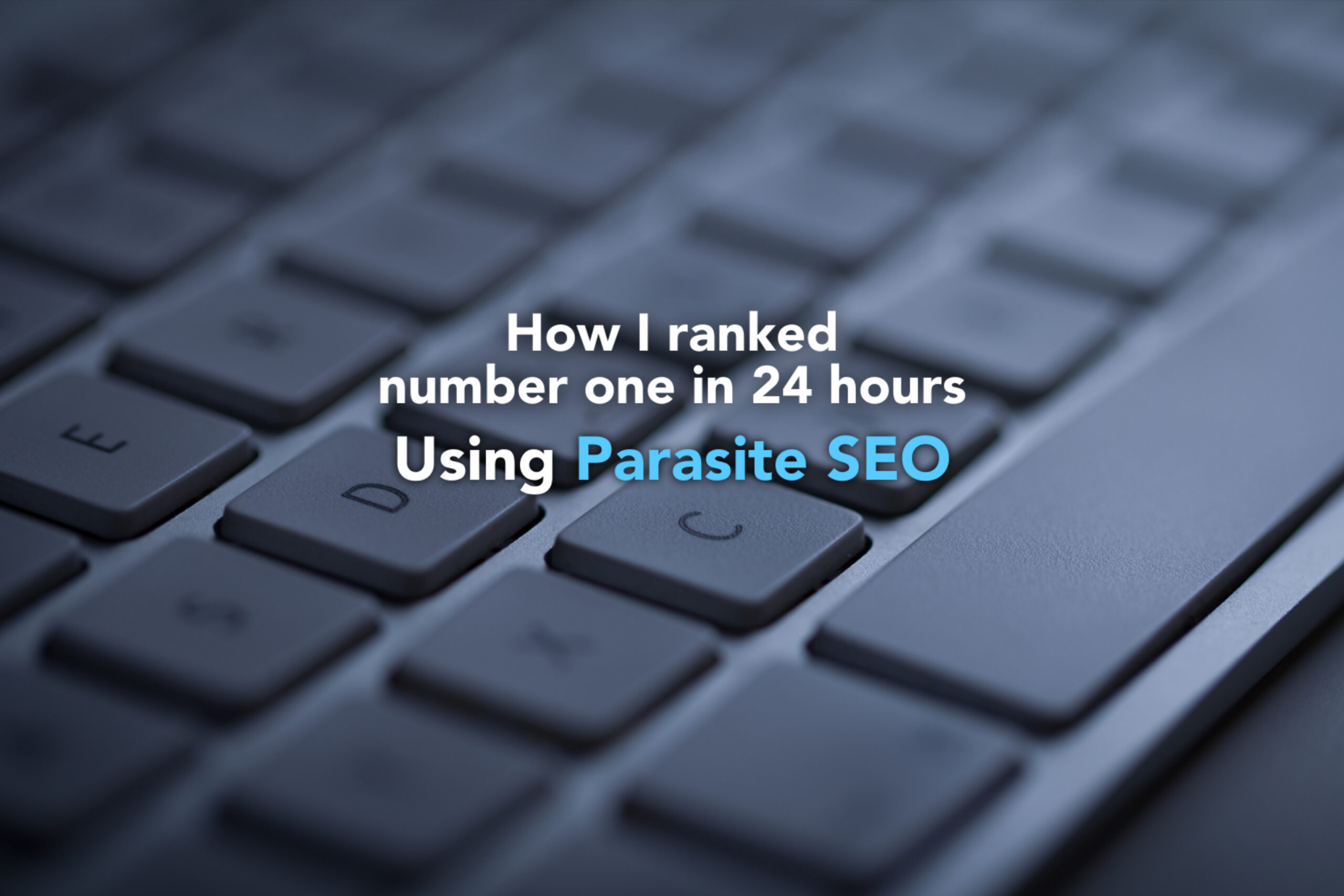
Wakelet collections are a very good candidate as a replacement for Twitter moments
Stay in touch with my latest specials, courses and discount offers. I will never spam you.